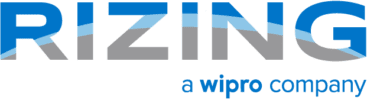The second SAP® SuccessFactors® release of 2019 went into preview on May 10. We have already provided an overview of major highlights in the update, as well as a look at how upcoming updates integrate SAP SuccessFactors with the Intelligent Enterprise. Now we are going to take some time to examine more detailed information on updates in Performance and Goals and Compensation.
More Analysis: Q2 2019 Updates for SAP SuccessFactors Recruiting and Onboarding | Calibration and Succession | Mobile
The preview release allows customers the chance to test out new features before they officially go live in the system on the production date. Each preview of SAP SuccessFactors quarterly updates comes about one month before the production, which is June 7 for this quarter.
Let’s look at the enhancements in SAP SuccessFactors Performance and Goals and Compensation.
Performance and Goals
IMPORTANT REMINDER:
- Goal Management v12 was upgraded in April 2019
- Performance Management v12A upgrade will happen in Q2 2019
- Goal Execution end of maintenance comes at the end of 2019 and end of life in the second half of 2020
Remove signer from route map action: Users can now add and delete a signer directly from the route map form.
How to turn it on: This is a universal update (Customer Idea).

Check Tool: Permission Check on Cascading Goals: The check tool will look for missing permission in the case of granting the ability to cascade goals.
How to turn it on: Admin Opt-in
Continuous Performance Management (CPM) Role-based Permission (RBP) (target population): This update provides greater flexibility with permissions for users who should/should not have access to CPM.
How to turn it on: This is a universal update.
IMPORTANT:
- Clients currently using CPM will need to verify their RBP permissions to ensure no disruption
- Clients will need to verify new scenarios this enhancement now provides
- Conditions that need to be reviewed for clients using mobile:
- Users have “self” in target population
- Users (managers) have “self” and “direct reports”

Compensation
Forms: Previously, Planners could only print Compensation or Variable Pay statements using the ‘Bulk Print Statement’ option on the worksheets. With the Q2 2019 Release, Planners can also print combined Statements for all employees at once using the ‘Bulk Print Statement’ option from the worksheet. To download the combined statement of employees, Planners need to perform a bulk print from the plan where statements have been generated. For the system to include the Combined Statement of employees, ensure that the ‘includestatementlink’ attribute is set to ‘true’ in the XML template before launching the forms to view the ‘Bulk Print Statement’ option in the worksheets. Note that you can download Combined Statements only using the ‘Bulk Print Statement’ option, and not at the row level.
How to turn it on: Admin Opt-in
Administration: To provide a better performance and loading time while you’re searching users using ‘Filter Options’ in Executive Review, SuccessFactors has improved the ‘Find User’ option with advanced user search. You can now search users based on ‘Job Code’ and ‘Groups’. The ‘Display Options’ section, which was used to filter the columns to be displayed in the ‘Search’ result has been removed. Now, the system by default will list all the columns such as Title, Username, Email, Location, etc. in the ‘Search’ results. Finally, there is no restriction to view the search results with the advanced ‘Find User’ option. You can now view the complete list of users by paginating the search results. To use the advanced ‘Find User’, enable ‘Allow access to the updated user search in Executive Review Filter Options’ on the ‘Company Settings’ page.
How to turn it on: This is a universal update.
Executive Review: As of the Q2 2019 Release, the Executive Review has been enhanced to utilize the real-time target population providing more accurate results. This has been accomplished by using the capabilities of SAP HANA that allows you to view real-time data without any performance slowdown. [Applies to Compensation, Variable Pay and Total Compensation Plan Executive Review]
How to turn it on: This is a universal update.
User Experience: In this release, to provide a better a user experience, SuccessFactors has improved the search criteria on the ‘Update a specific worksheet’ page. You can now filter the launched worksheets based on a specific Planner. To achieve this, enter a Planner’s name in the ‘Compensation worksheet’ dropdown textbox.
How to turn it on: This is a universal update.
Executive Review: With the Q2 2019 Release, Mass Action is now certified for use in Executive Review. If you were one of the early adopters, no additional action is required to enable the feature. The permissions applied to a template determine access to Mass Action, which remains as it was earlier.
How to turn it on: Admin Opt-in
Forms: Compensation Admins can now send email notifications to all employees associated to a statement template informing them about generated statements. To achieve this, go to ‘Compensation Home > [Plan]> Complete Compensation Cycle > Rewards Statements > Send Email Notification’. The email sent out to employees includes a deep link that allows them to directly access the statements. Note that this is a two-step process. First, you’ll need to enable ‘Manage Email Notifications for Statement Generation’ permission on the ‘Permission settings’ page to view the ‘Send Email Notification’ option. Once done, you’ll need to select the ‘View generated Variable Pay and Combined Statements based on Role-Based Permission’ option on the ‘Company Settings’ page. Additionally, you can customize the default email notification sent out to employees on the ‘E-Mail Notification Templates’ page. [Applicable to Personal Compensation, Variable Pay and Combined Statements]
How to turn it on: Admin Opt-in
Forms: Admins now have the flexibility to grant or restrict access to generated statements depending on the role-based viewing permissions defined on the ‘Permission settings’ page. For the system to use the role-based permissions as the criterion, enable the ‘View generated Variable Pay and Combined Statements based on Role-Based Permission’ option on the ‘Company Settings’ page. By default, this option is not enabled. Enabling this option will hide the ‘Set Default Template Permissions’ tab on the ‘Actions for All Plans’ tab and the system will automatically give users the role-based viewing permissions to view the generated statements. [Applicable only to Combined and Variable Pay Personal Statements]
How to turn it on: Admin Opt-in
Getting the Most out of SAP SuccessFactors
To optimize your SAP SuccessFactors investment, it’s best to have a consistent plan for implementing quarterly updates. You can stay in the know by following the SAP SuccessFactors Quarterly Release Customer Community and checking the Release Information page. Both resources require customer log-in credentials.
For help in enabling new features, and the change management side that comes along with that, contact Rizing and talk to our Managed Services team about building your update strategy.