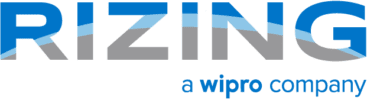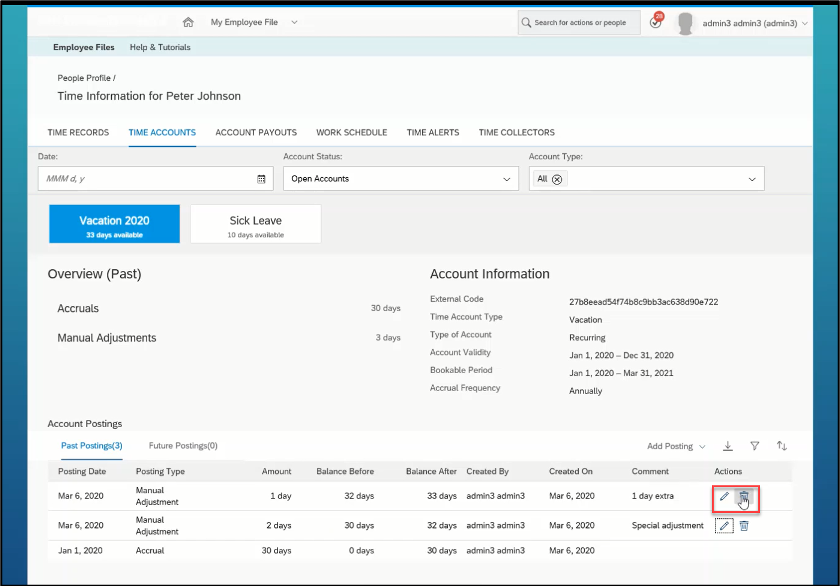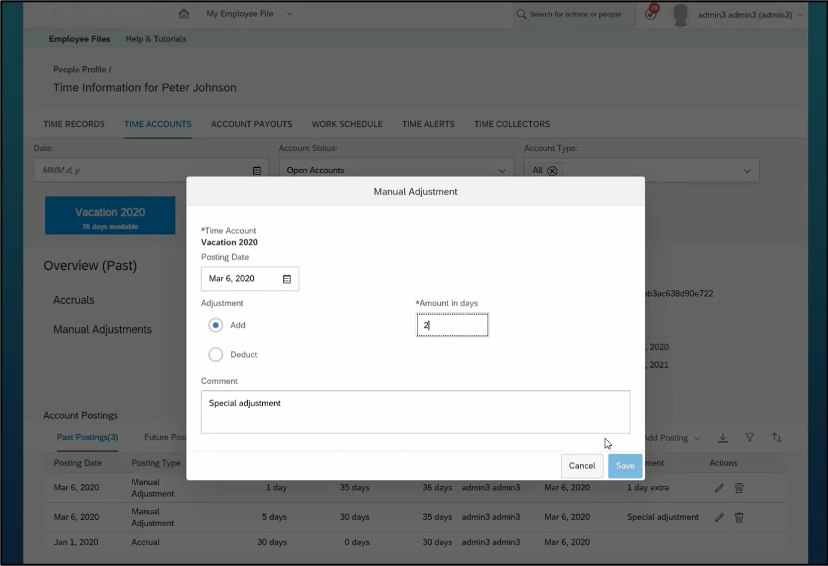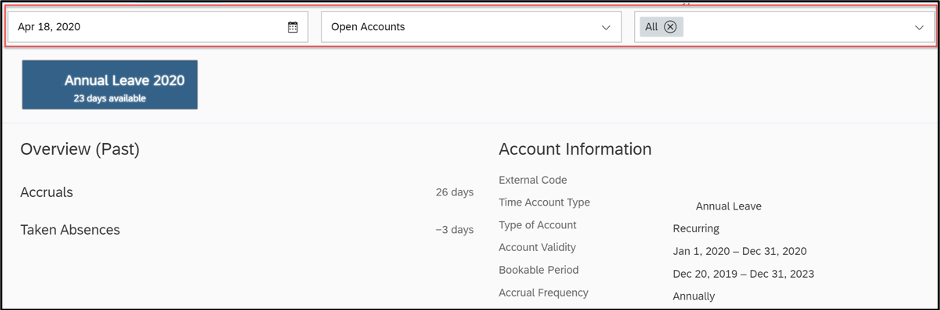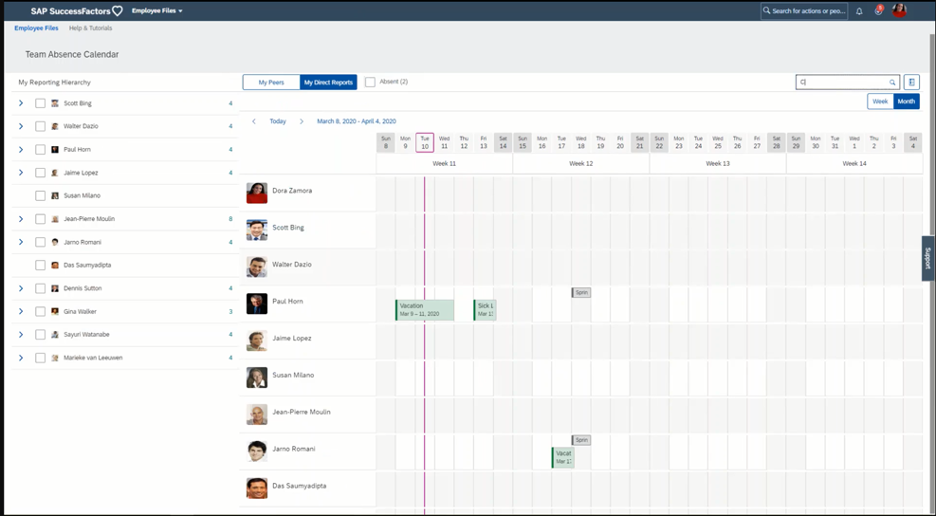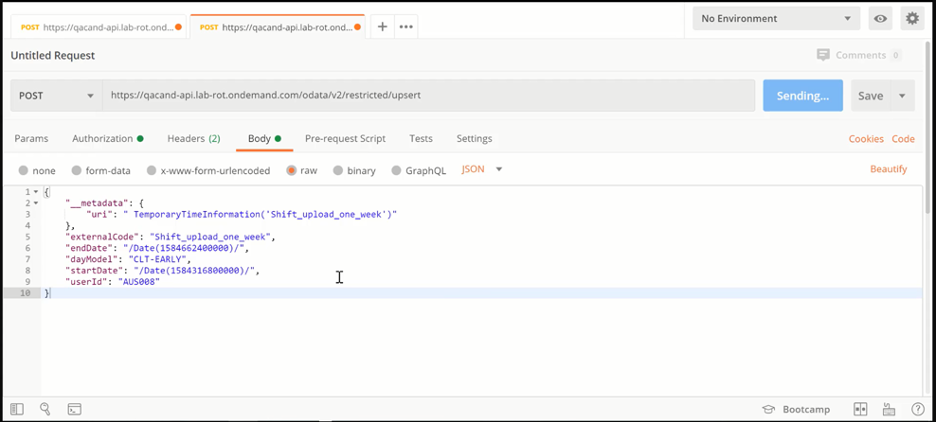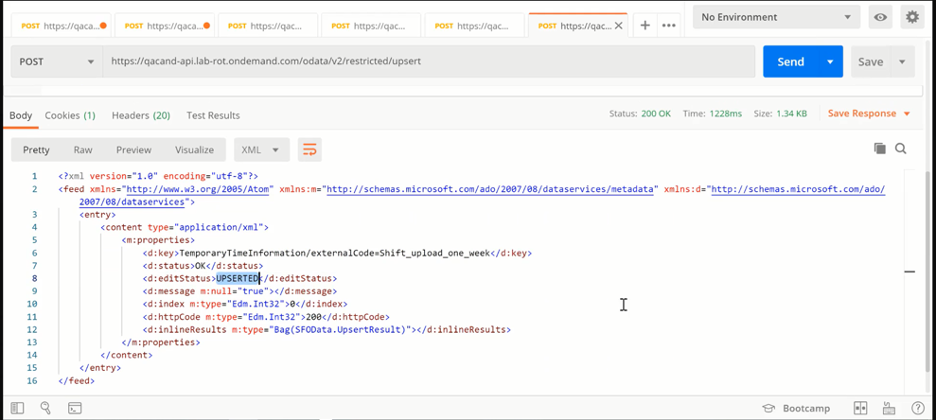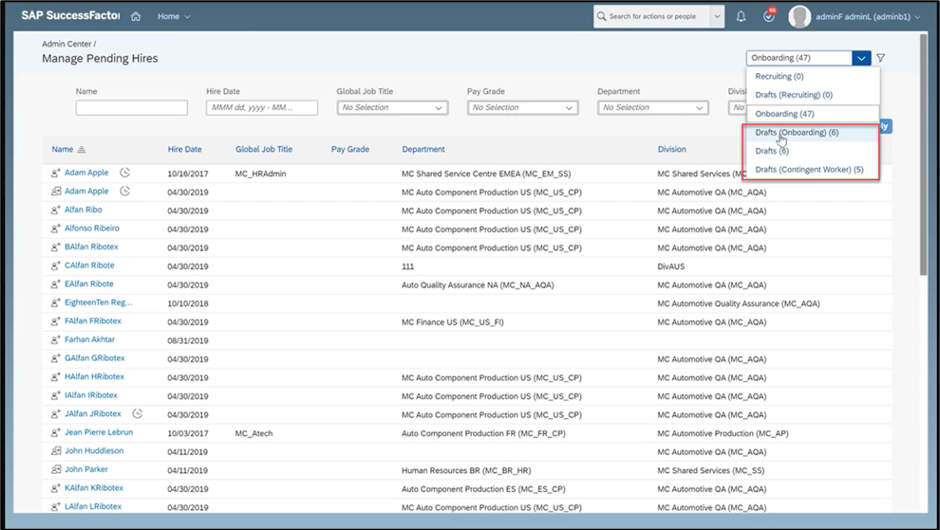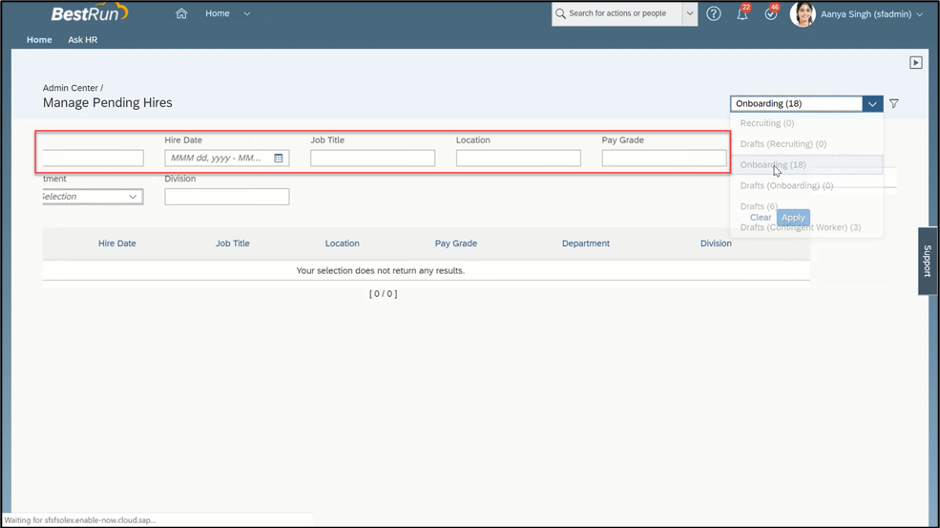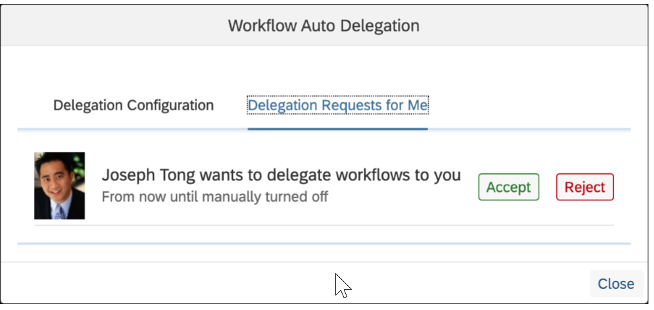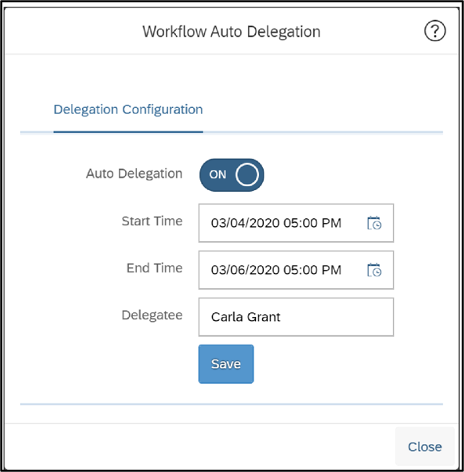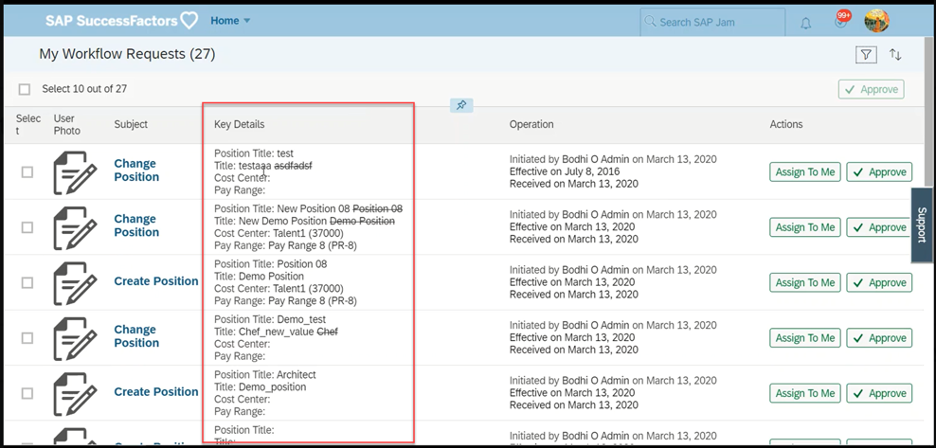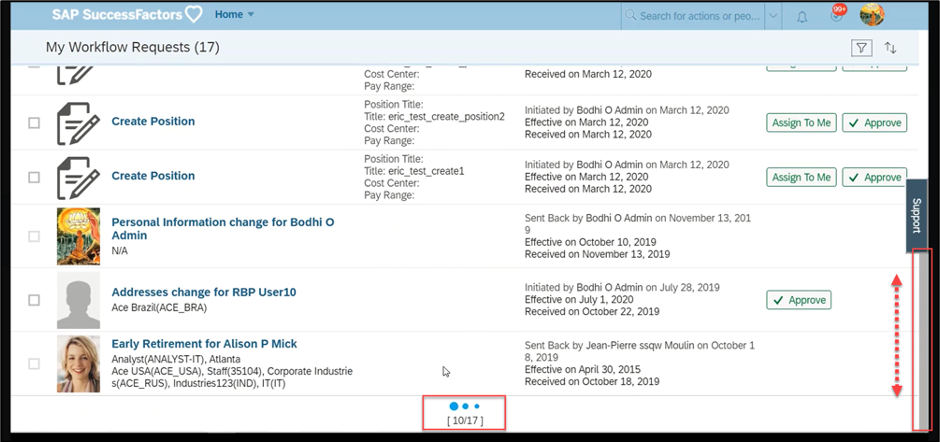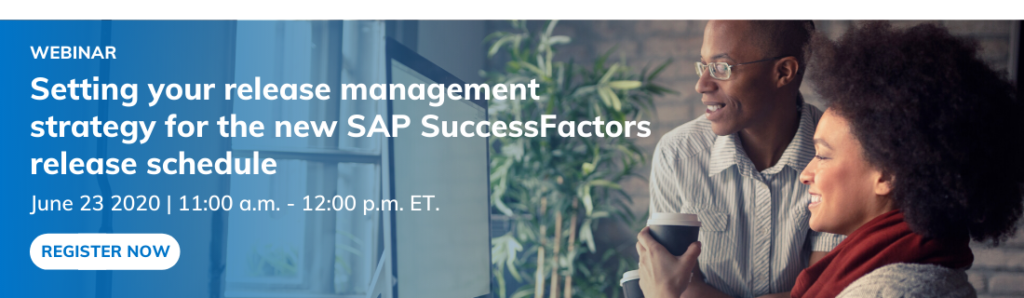The H1 2020 Employee Central release in SAP SuccessFactors is now available in preview, including many new additions in the area of time and attendance. As a reminder, the SAP SuccessFactors release schedule has moved from quarterly to twice-yearly. While the updates and optimizations are less frequent, it does mean more tangible changes when releases arrive.
More H1 2020 Analysis: Development and Goal Management | Performance Management | Employee Central Part 1 | Compensation and Variable Pay
The preview release for H1 went live on April 10, with the production release now delayed to June 5 to give customers extra time during the COVID-19 outbreak.
Let’s look at the major enhancements for H1 2020 in SAP SuccessFactors Employee Central. This release is so full of updates that we have broken the information into two articles. Read Part 1.
H1 2020 Employee Central Release: Part 2
Automated Periodic Updates of Time Accounts
Time Account Update: It is now possible to schedule an automated periodic update of time accounts. The update will then carry out a specific predefined action without you having to do it manually.
For example, if you want to specify that your employees can only carry forward a maximum of 40 hours working time into their time account balance for the next month, you can control this with an automated periodic update that runs at the end of every month. You have complete freedom to specify the frequency of the updates for each time account (for example, at the end of every week or month, at the end of a quarter, at the end of a year, and so on). There’s also a new screen, Review Periodic Time Account Updates, on which you can check the balances for all employees for whom the periodic update has been performed. If necessary, you can then go to the Time Workbench and make any corrections. Once you’ve configured the updates needed, you will no longer have to monitor and update time accounts manually.
How to turn it on: This is a universal update.
Editing and Deleting Adjustments to Time Accounts
Ability to update Manual Adjustments: It’s now possible to edit and delete any manual adjustments or periodic update corrections that you’ve made to time accounts. You can do this on the Time Workbench screen.
This enables you to quickly change any previously made adjustments if you determine that they aren’t correct.
How to turn it on: Admin Opt-in
Enhanced Date Filter on the Time Accounts Tab in the Admin Workbench
Date Filter on Admin Workbench. There is a new filter bar that enables you to reset the date filter on the Time Accounts tab in the Admin Workbench. Previously, the only way to reset the date was by refreshing the entire page.
This brings the date filter more in line with customer expectations by making it consistent with the filter bars on other screens.
How to turn it on: This is a universal update.
Enhancements to the Manager View of the Team Absence Calendar
Fuller View of Team Absence.: The Team Absence Calendar now enables managers to display additional information that gives them a better overview of their direct and indirect reports’ time off.
Specifically, as a manager, you can now:
- Search for employees outside your immediate reporting hierarchy
- View information for your indirect reports in addition to your direct reports
- Display a monthly view of the calendar in addition to the weekly view
- See the name of the holiday and the absence type or leave type that an employee is taking
These enhancements have been introduced to fulfill customer requests that managers be able to see more than just their direct reports on the calendar.
How to turn it on: This is a universal update.
Upload of Temporary Planned Working Time from External System
Upsert via API from External System: If you use an external system to plan employees’ shifts, you can now transfer temporary planned working time to Employee Central Time Off using an OData API (TemporaryTimeInformation). You can upload shifts for a single day or a specific period by using either a work schedule or a day model as a reference.
Employee Central Time Management can then act as a single source of all your up-to-date PlannedWorkingTime data.
How to turn it on: Admin Opt-in
Filtering on Manage Pending Hires Columns in Draft Folders
Pending Hire Filters enhanced to Include Draft Folders: You are now able to filter data in columns for all your new hires, including those in Draft folders when using the Manage Pending Hires feature. The columns data that cannot be filtered on are Last Saved By and Last Saved On.
The ability to filter the user data helps you manage the list of new hires with greater efficiency.
How to turn it on: This is a universal update.
Manage Pending Hires Enhancements Going Universal
New Pending Hires now This is a universal update: Capabilities to manage new hires with greater efficiency.
In recent releases, the Manage Pending Hires feature has been redesigned. In this release, these updates are universal. You’re able to access all your pending new hires on one screen, complete their hiring process, and send them onto the next stage using this feature.
The redesigned Manage Pending Hires allows you flexibility in the data you see. You can use sorting and filtering
How to turn it on: This is a universal update.
Accept or Reject Auto Delegation Requests
Enhancement to Auto Delegation: The original auto delegation feature has been enhanced so that users can view auto delegation requests they have received and decide whether they want to accept or reject them.
Users can now respond to auto delegation requests on a new tab called “Delegation Requests for Me” after their organization enables the enhancement. On the tab, they can view requests they’ve received and respond to each pending one by either accepting or rejecting it. Workflows are delegated to them only when they’ve chosen to accept the request, and delegators are informed of the request status in an email notification and on the user interface. Users are offered a chance to decide whether they want to accept or reject delegation requests, and the delegators are immediately informed of their decisions.
Previously, there was no ‘Delegation Requests for Me’ tab.
How to turn it on: Admin Opt-in
Specify Start Time and End Time of Auto Delegation
Timebound Delegation: The auto delegation feature has been further enhanced so that users can specify a period during which they want their workflows automatically delegated to others for approval.
By picking up a start time and end time, users can now specify a period when their auto delegation remains effective. Workflows triggered during that period are automatically delegated to a chosen delegatee for approval. When that period ends, auto delegation is automatically turned off. They don’t need to log into the system and turn off the feature manually, as they previously did.
The enhancement offers users more flexibility, by allowing them to set up auto delegation ahead of when they need it and by turning it off automatically when they don’t need it.
How to turn it on: This is a universal update.
Customizable Key Details on the My Workflow Requests Page
Key Details can now be seen on My Workflow Requests: My Workflow Requests (Advanced To-do) page has been enhanced to show customized key details about workflows. Such essential information helps users make quick decisions about their workflows.
Key details are a summary of critical facts about a workflow. Now, customers can configure which types of detail are shown for a specific workflow type on the My Workflow Requests (Advanced To-do) page. Often a glance at these key details is enough for them to decide what they want to do with the workflows. There’s no need to open a workflow details page anymore.
In the 1H 2020 release, customizing key details is only available for position workflows. With customizable key details, users have immediate access to the information that’s critical for efficient decision making.
How to turn it on: Admin Opt-in
Load More Workflow Requests on Scroll
Scroll to see more workflows: Instead of clicking any button, you can now scroll down to load more workflow requests for viewing and batch approval.
Load-on-scroll is the new way you load more pending workflow requests on the My Workflow Requests (Advanced To-do) page. The original Show More button has been removed. With each scroll, you load ten more workflow requests. Load-on-scroll is more intuitive and improves users’ experience of viewing data.
How to turn it on: This is a universal update.
More to Come for the SAP SuccessFactors H1 2020 Releases
The H1 2020 Employee Central release is just a part of the latest SAP SuccessFactors 2020 update. Continue to follow Rizing HCM on LinkedIn for release analysis of more modules in the coming weeks. Customers should also follow the SAP SuccessFactors Community Page for the latest updates and roadmaps.