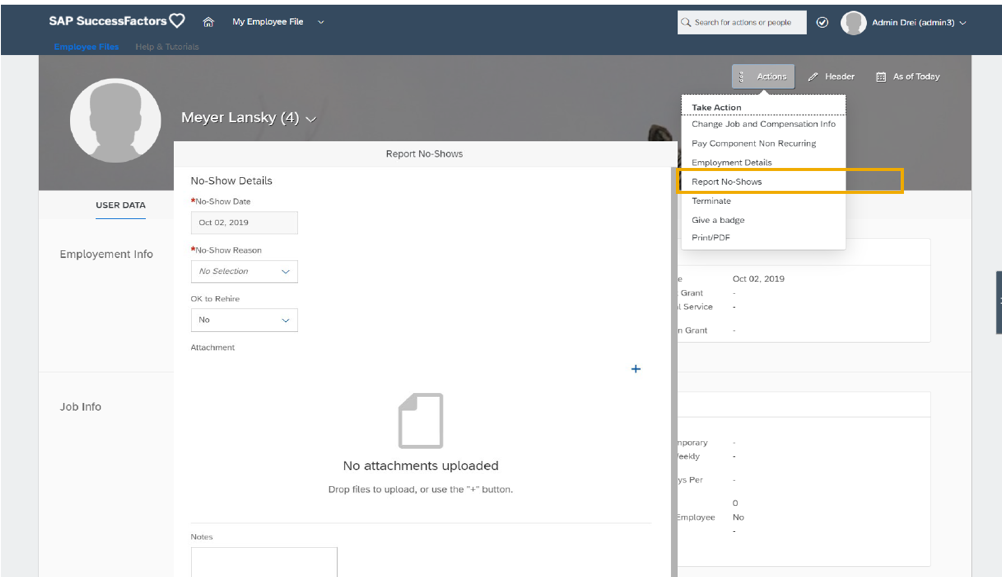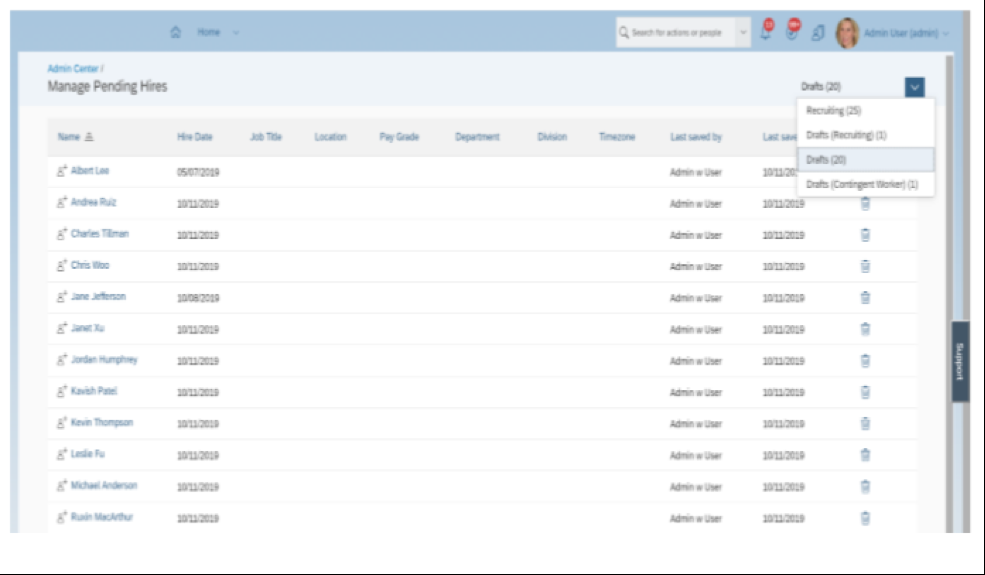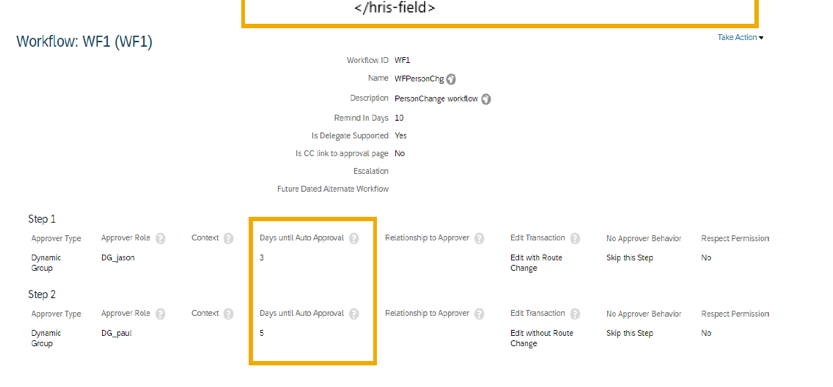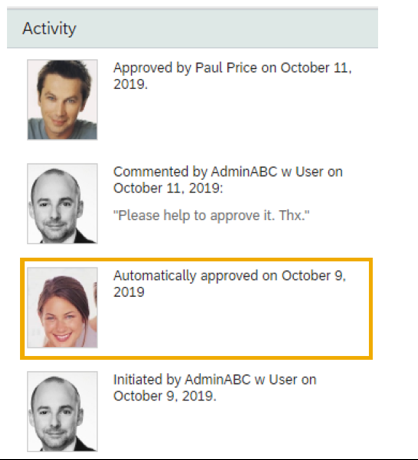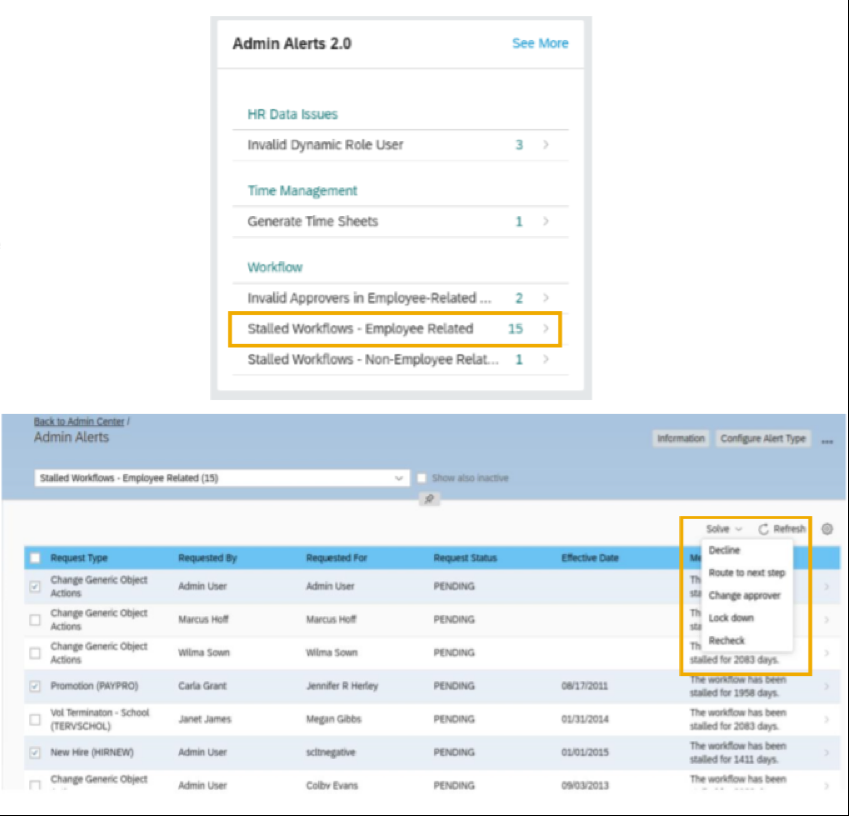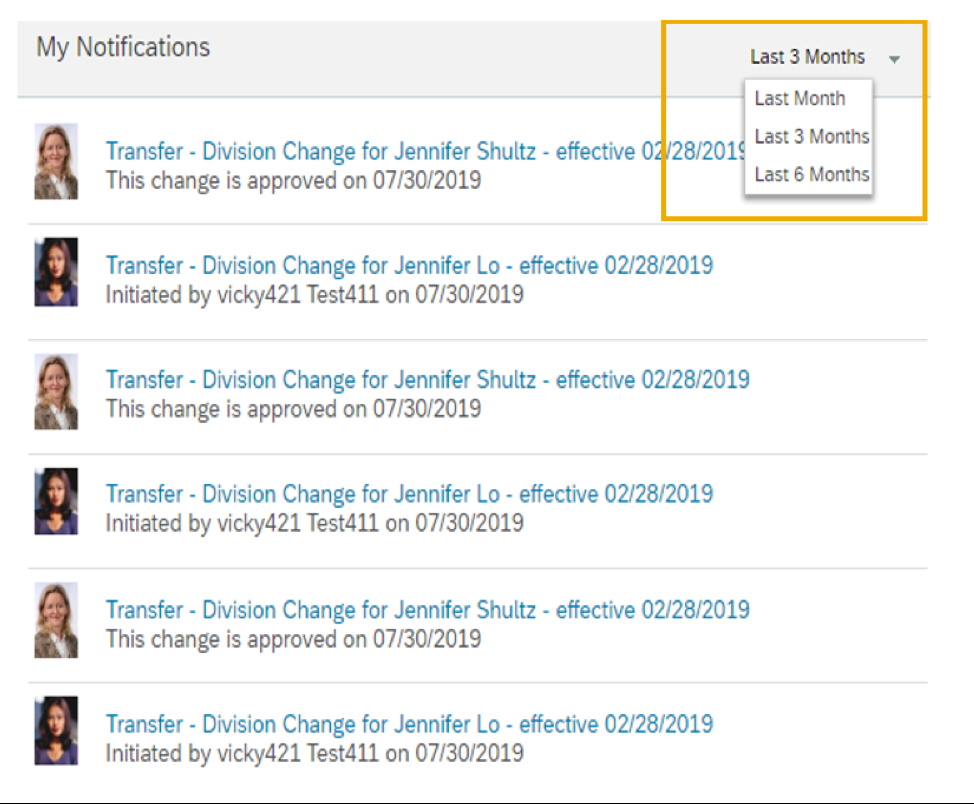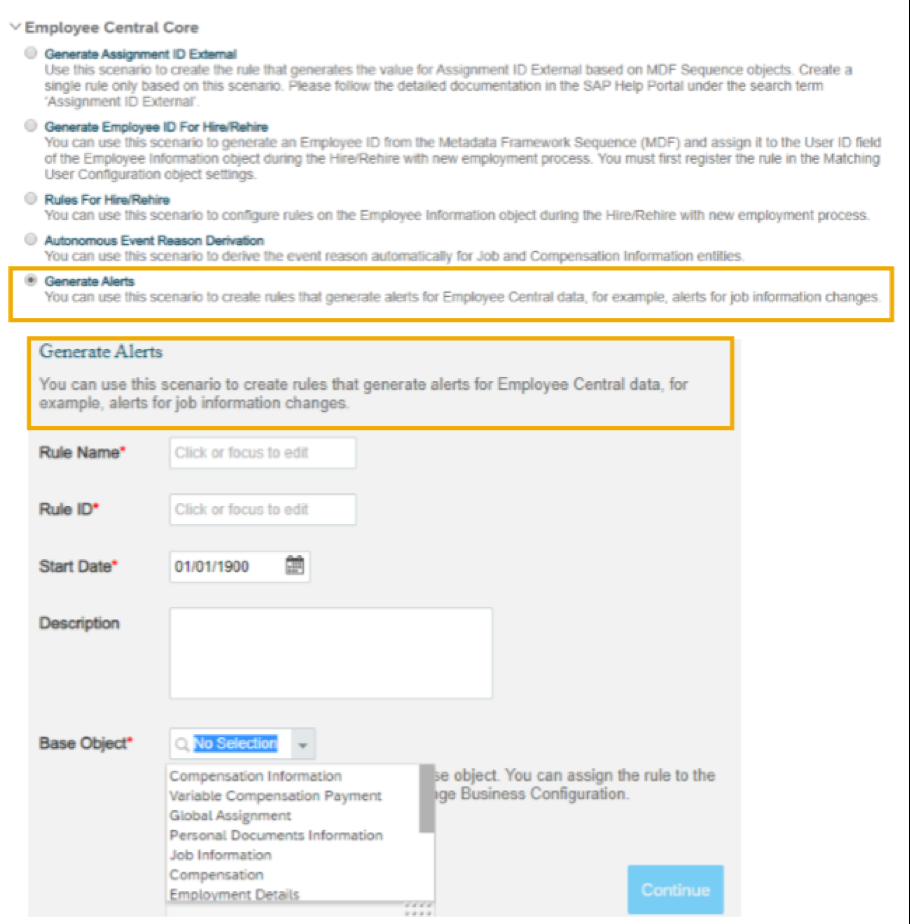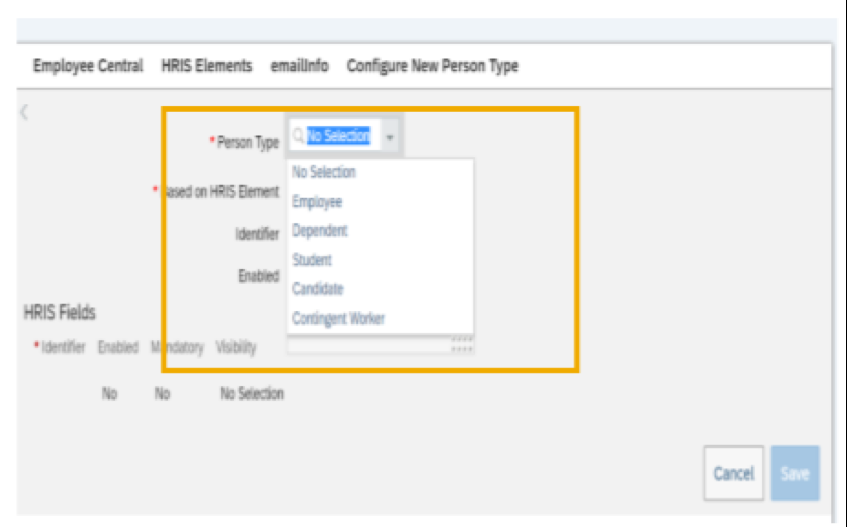The fourth and final SAP® SuccessFactors® release of 2019 goes into preview on November 8. Each release, we dig into the major upgrades for each module and provide you analysis on how it impacts the system. Today we are going to take a detailed look at updates in SAP SuccessFactors Employee Central.
More Q4 Analysis: SAP SuccessFactors Compensation and Variable Pay | SAP SuccessFactors Recruiting and Onboarding | SAP SuccessFactors Performance Management | SAP SuccessFactors Goal Management, Succession, and Development
The preview release allows customers the chance to test out new features before they officially go live in the system on the production date. Each preview of SAP SuccessFactors quarterly updates comes about one month before the production, which is December 6 for this quarter.
Let’s look at the major enhancements for Q4 2019 in SAP SuccessFactors Employee Central, in which we’ve ordered them with the most important updates at the top.
New Hires
No Show in Take Action: Sometimes we find employees ignore signed contracts and do not show up to start work. There is a new block to represent these ‘No-Shows’ from the Take Action menu. There is a new event called ‘no-show’ that sets the employee status to a new status called ‘reported no-show’ and the user status to ‘inactive’. Customers have the option to provide various event reasons to set the new status. Permissions for the Take Action menu and event reasons must be updated for this feature. There is a new rule context in the Business Configuration UI (BCUI) for the no-show employees where rules are triggered for Job Information in that context.
How to turn it on: This is a universal update.
Pending Hires
Enhanced Managed Pending Hires for EC Drafts: You can now see in the Enhanced Manage Pending Hires UI candidates in Draft from EC Core and those in Draft for Contingent Workers (CWK). The Enhanced Manage Pending Hires comes with configurable columns and configurable column names. You can enable Enhanced Manage Pending Hires from Manage Employee Central Settings and access Configure Columns for Manage Pending Hires from Admin Center to configure your columns.
How to turn it on: This is a universal update.
Workflows
Automatically Approve Workflow: To prevent workflows from being stalled at a certain approval step, you can now specify whether a workflow step is to be automatically approved when the approvers haven’t responded within a certain number of days. To support automatic approval, a new background job type, Workflow Auto Approval, has been added. You can schedule a recurring automatic approval job so that the system regularly checks and approves workflow steps that are qualified for automatic approval.
How to turn it on: Admin Opt-in.
Admin Alerts 2.0 Tile – Stalled Workflows: With the current Admin Alerts tile, all workflows are listed together, however with the new Admin Alerts 2.0 tile you can quickly access stalled workflows or workflows with invalid approvers. All workflows listed on the tile are divided into two categories: employee-related (workflows with a subject user) and non-employee-related (workflows without a subject user). Employee-related workflows are governed by the target population of your permission role, while non-employee-related workflows are those for foundation objects or those for new hires without a manager yet. In addition, the tile lists the dynamic roles with invalid users. You can quickly remove the invalid users.
How to turn it on: Admin Opt-in.
Pending Requests Page for Workflows Shows Past 6 months Only: The My Notifications section of the Pending Requests page now only lists the notifications that you’ve received in the past 6 months. It is to make sure that you can easily find the most recent and relevant notifications that require your quick actions. You can also filter your notifications received in the past month, past 3 months, or past 6 months.
How to turn it on: This is a universal update.
EC Alerts
Generate Alerts for EC Data: A new rule scenario, Generate Alerts for Employee Central Data, has been added to the Configure Business Rules admin tool. The base object list of this scenario has been preconfigured to only include the relevant HRIS elements. You can now use this scenario to create business rules that generate alerts for Employee Central data, for example, alerts for job information changes.
How to turn it on: This is a universal update.
Person Types
Validation to Restrict Different Person Types: If you have SuccessFactors Learning integration, Recruiting, and Dependents Management enabled in your instance, for a better user experience in the Business Configuration UI (BCUI), you can now see Student, Candidate, and Dependent Person Types.
How to turn it on: This is a universal update.
Custom Fields
Custom String Defaults to 256 Characters: When you add a new custom-string field for a HRIS Element, the maximum length defaults to 256 characters. This is done to improve the usability.
How to turn it on: This is a universal update.
Document Generation
Payment Information now Available in Document Generation: The PaymentInformationV3 object is now available for mapping in Document Generation.
How to turn it on: This is a universal update.
More to Come for Q4 2019
Follow Rizing HCM on LinkedIn for more analysis of the Q4 2019 update, as well as future updates. Be sure to check out the quarterly release schedule, and head to the SAP SuccessFactors Community page for webcasts on Q4 enhancements.
As a reminder, SAP SuccessFactors will move to a twice-yearly release schedule in 2020.