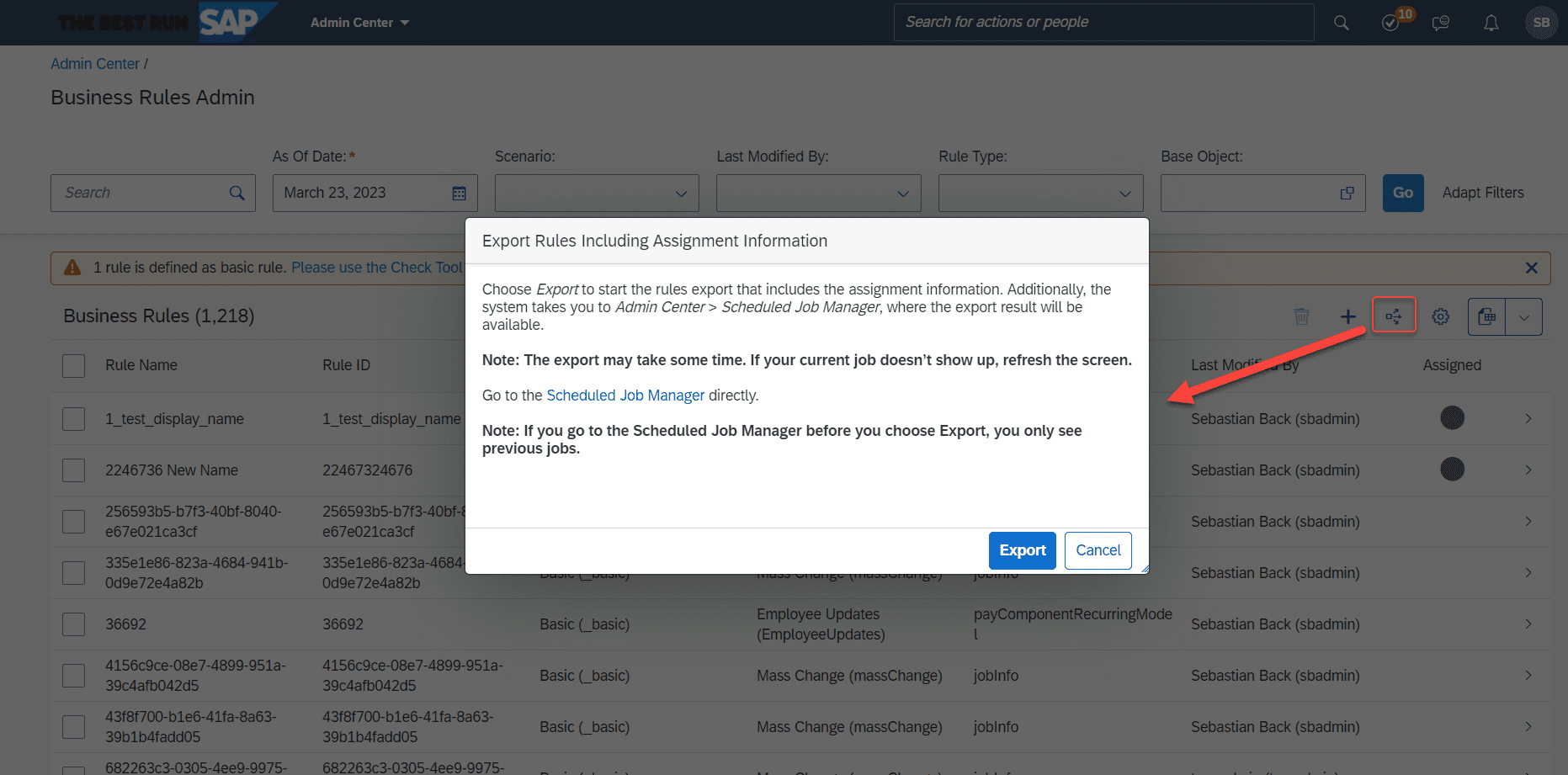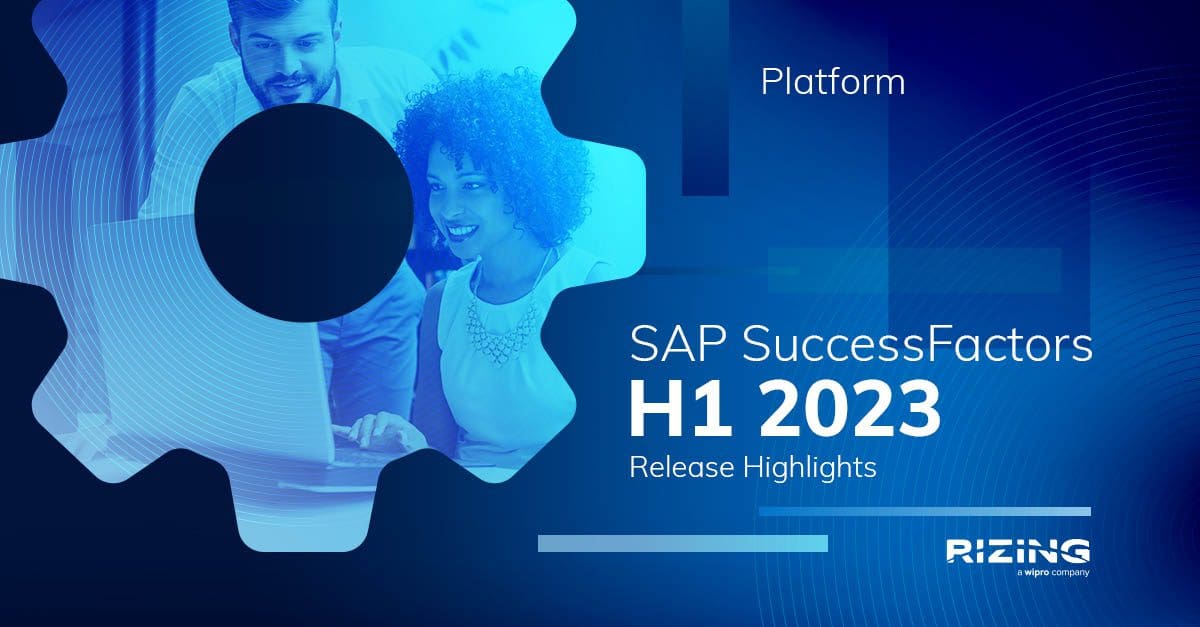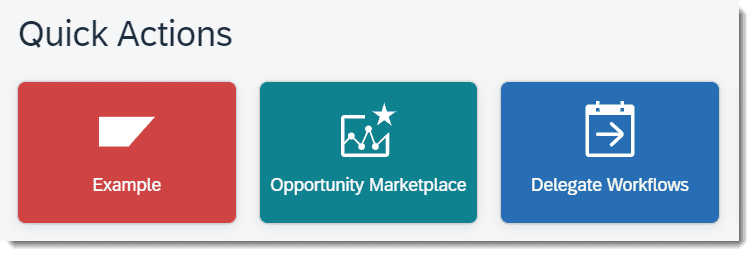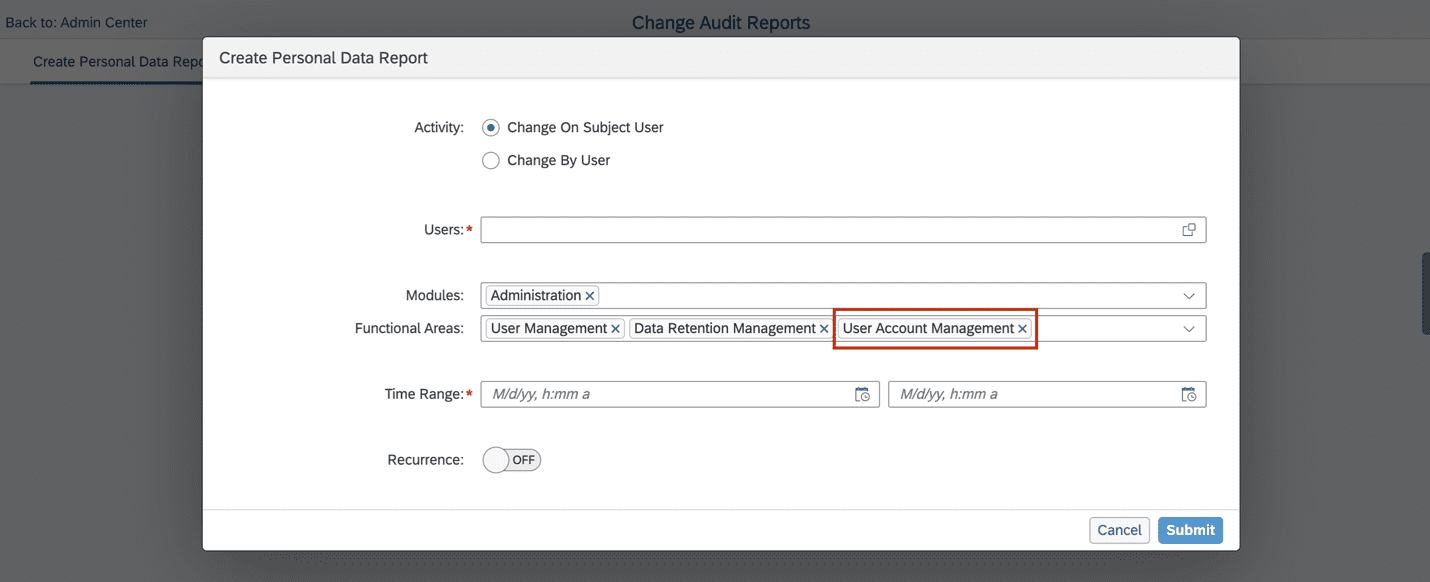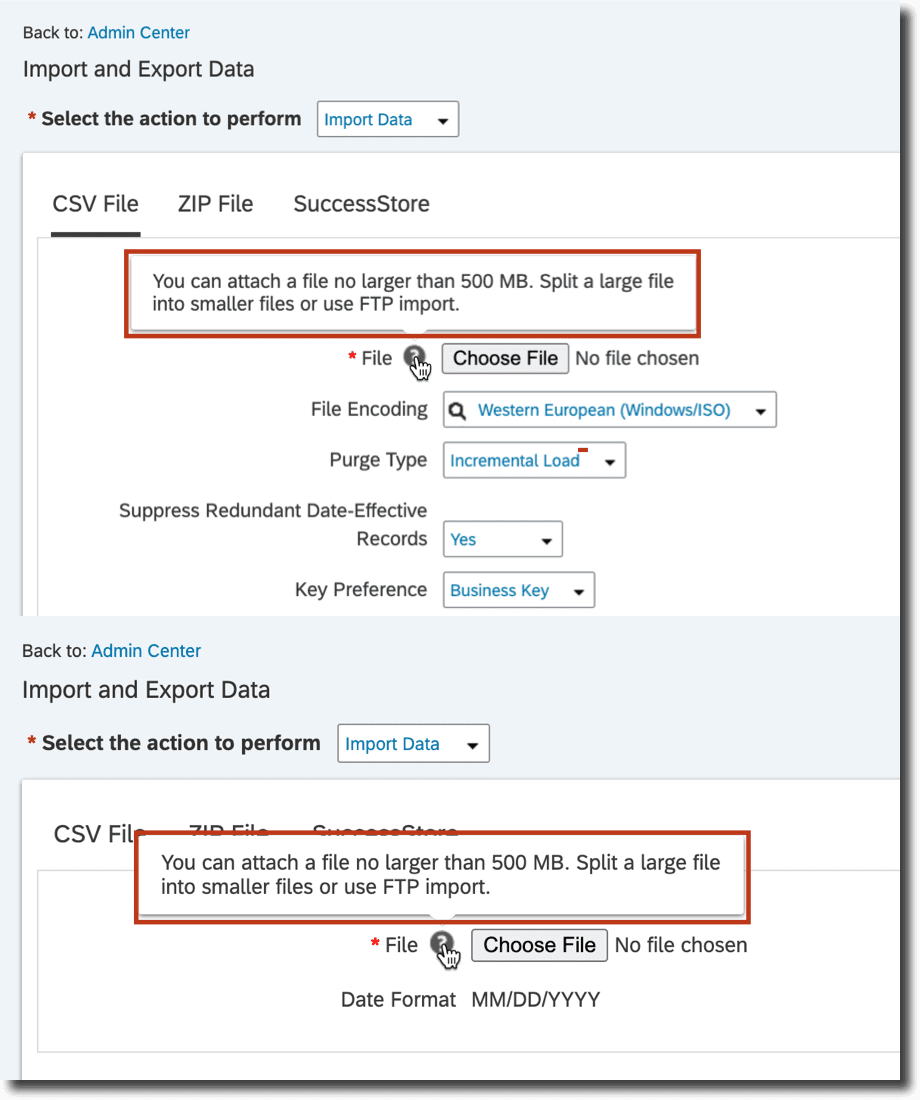H1 2023 SAP SuccessFactors
Release Analysis
We’ve broken down the major H1 2023 SAP SuccessFactors® updates to help you easily digest the latest changes. In this post, we’ll look at what’s new in Platform.
Minor Visual Changes in 1H 2023
SAP made various minor visual enhancements in this release. The following changes are of particular note:
- Text changes (labels, error messages, or roll-over texts)
- Iconography (new or changed icons)
- Interaction pattern (new position of interaction, new order of list, new or changed buttons)
- Styling (layout, spacing, or other design changes)
How to turn it on: This is a universal update
This could have an impact on client documentation and the future look and feel of the site.
Horizon Visual Theme Automatically On by Default
SAP turned on the Horizon visual theme automatically for all customers by default.
The Horizon visual theme is the latest SAP Fiori design system evolution. It was introduced in 2H 2022 and is available now on the most commonly-used pages in the HXM Suite. It replaces the legacy SAP Fiori themes Quartz (for Fiori 3) and Belize (for Fiori 2).
How to turn it on: This is a universal update.
What’s Changed:
In the current version, the Enable Horizon visual theme for the SAP Fiori setting is selected by default, so the Horizon visual theme is automatically on in all systems.
In the previous version, the Enable Horizon visual theme for the SAP Fiori setting wasn’t selected by default, so the Horizon visual theme was off by default in all systems.
Enhanced Name Matching Logic in Universal People Search
SAP enhanced the name-matching logic in Universal People Search for more accurate search results.
As of the 1H 2023 release, SAP improved the existing name-matching logic and added a switch to control handling the special character “*” when you search for employees.
Currently, SuccessFactors ignores “*” in all Latin and English queries by default. If you want to search for employees and are not sure about the exact spelling of their names, you can use the special character “*” as a wildcard.
How to turn it on: Use the switch.
What’s Changed:
In the current version, SAP optimized the logic and added a switch to let you decide whether to use the special character “*” when searching.
Previously the special character lowered the search result accuracy when the query contained multiple keywords.
Customizable Quick Actions
In the Quick Action settings, you can now:
- Create up to five custom quick actions, with many of the same configuration options as custom cards but with the same design pattern as standard quick actions.
- Change the order of standard and custom quick actions (except for Reminders and Favorites, which always appear last).
- View the list of quick actions on a separate Manage Quick Actions page instead of a dialog window.
This enhances the Quick Action menu to allow you to customize it.
How to turn it on: Custom Quick Actions are optional
How it looks now:
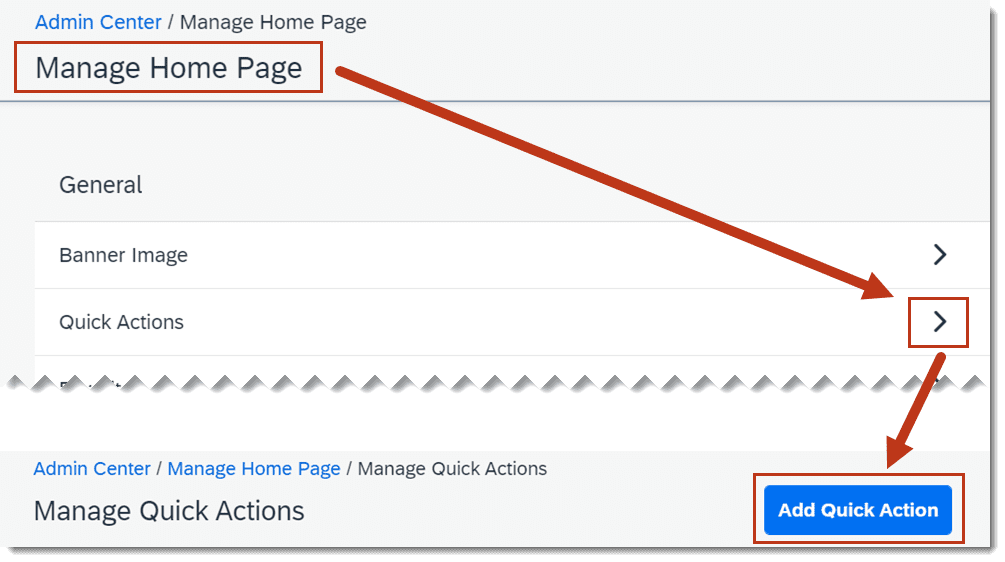
Disabling and Deleting Home Page Cards
As an administrator, if there are card types that aren’t a fit for your company, you can now stop using them on the home page.
First, disable them so they’re no longer generated. Then delete them so that they’re removed from the home page for all users.
How to turn it on: Activated through Role Based Permissions and Manage Home Page.
How it looks now:
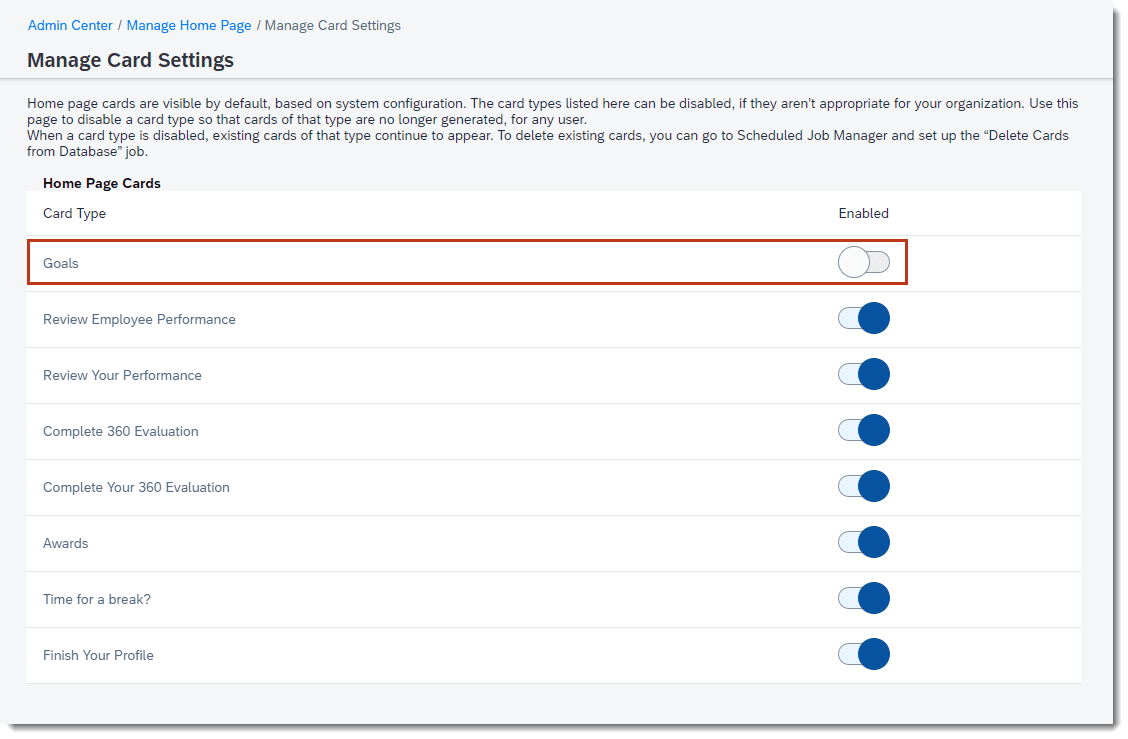
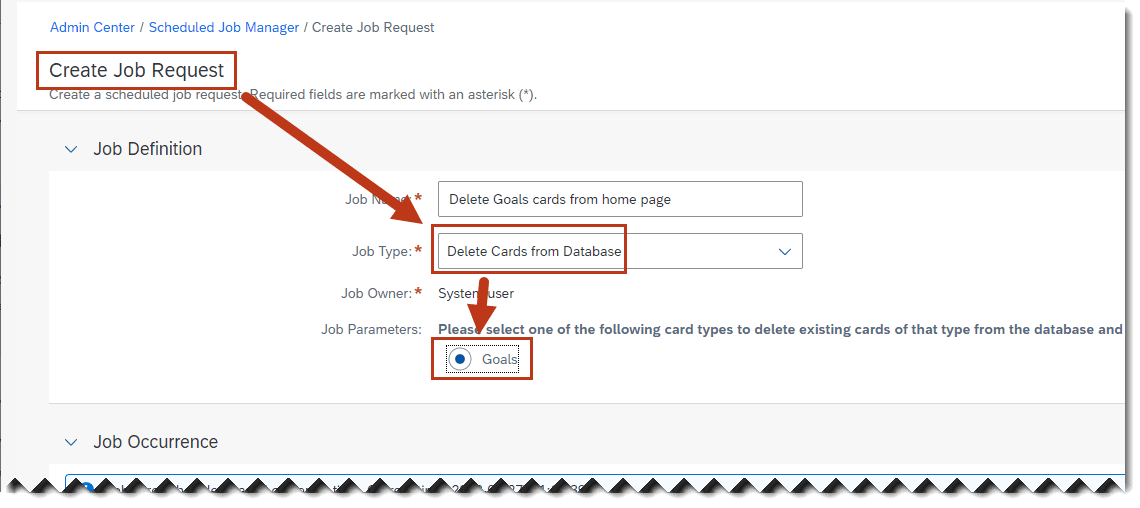
Upload and Export Multiple Profile Photos in Scheduled Job Manager
You can now create, manage, and monitor scheduled jobs to upload and export multiple employee profile photos at once in the Scheduled Job Manager admin tool.
Previously, profile photos could only be bulk uploaded in provisioning. The new Scheduled Job Manager lets admins upload and export profile photos.
How to turn it on: This is a universal upgrade managed through Role Based Permissions.
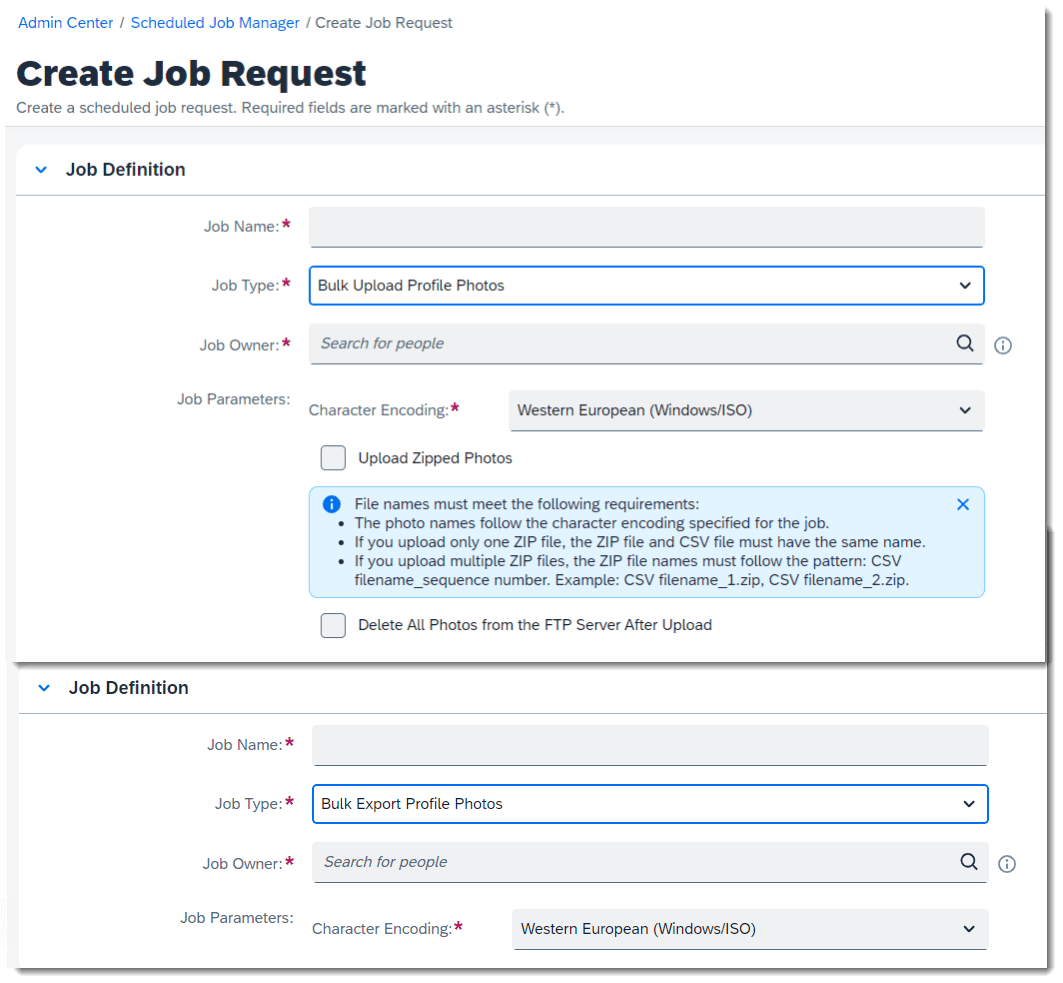
Show Users with Valid Support Access in Manage Support Access
You can grant or remove support access using the Manage Support Access admin tool. Now, SuccessFactors adds a new option, Show Users with Valid Support Access, to help you filter user accounts with support access.
Previously there wasn’t a way to search for users with existing Manage Support Access.
This enhancement helps security admins have a view of users with access to the system through provisioning.
How to turn it on: Assigned through Role-Based Permissions
How it looks now:
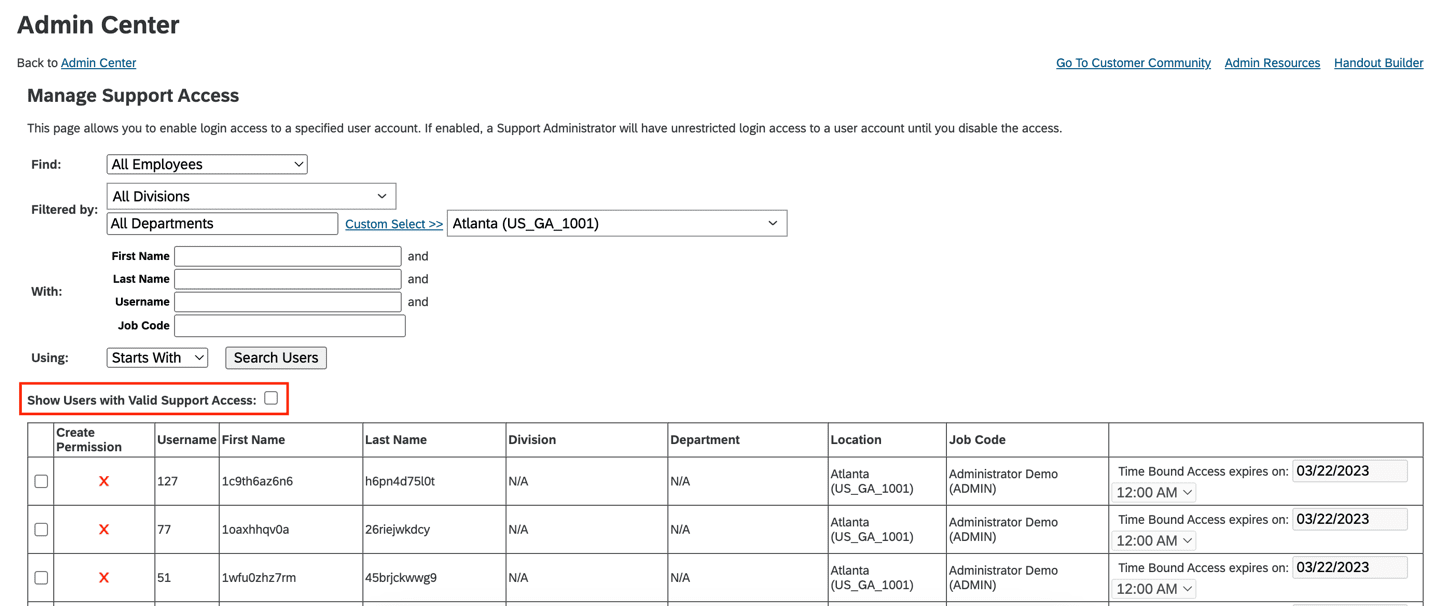
Change Audit Reporting for User Account Management
You can now run change audit reports to track user account changes, including changes to:
- account status
- login name
- login method
- locale
- time zone
- account type
- global user ID
- person UUID
- How to turn it on: Assigned through Role-Based Permissions
How it looks now:

Import and Export Background Information in Scheduled Job Manager
You can now create and manage scheduled jobs to import and export background information, including its attachments, in the Scheduled Job Manager admin tool.
This was previously managed in a separate tool.
How to turn it on: Assigned through Role-Based Permissions
How it looks now:
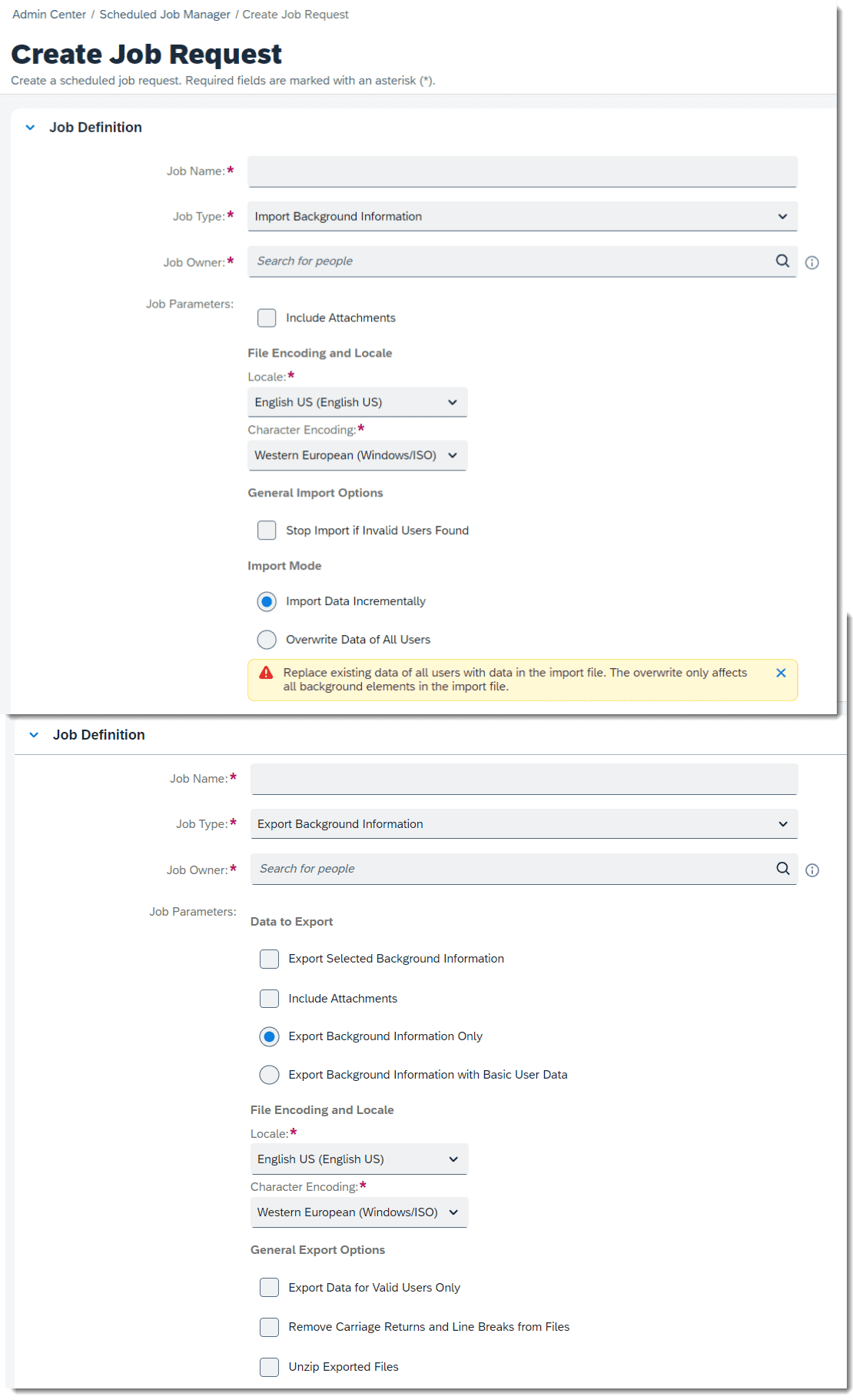
Added File Size Limit for Importing MDF Data
You can only import MDF data in files smaller than 500 MB when using Import and Export Data in Admin Center. You can import larger files using FTP, where the size limit is 1 GB.
You will now receive an error message when importing an MDF file over 500 MB in Import and Export Data
How to turn it on: This is a universal upgrade
How it looks now:

Export of List of Rules Including Their Rule Assignments
You can now export a list of rules, including their rule assignments, as a CSV file to get an overview of where the rules are used.
This enhancement helps determine if a business rule is being used in the system.
This option only shows assignments for rules that have application-specific scenarios. Assignments for Basic scenario rules aren’t supported.
How to turn it on: This is a universal upgrade
How it looks now: