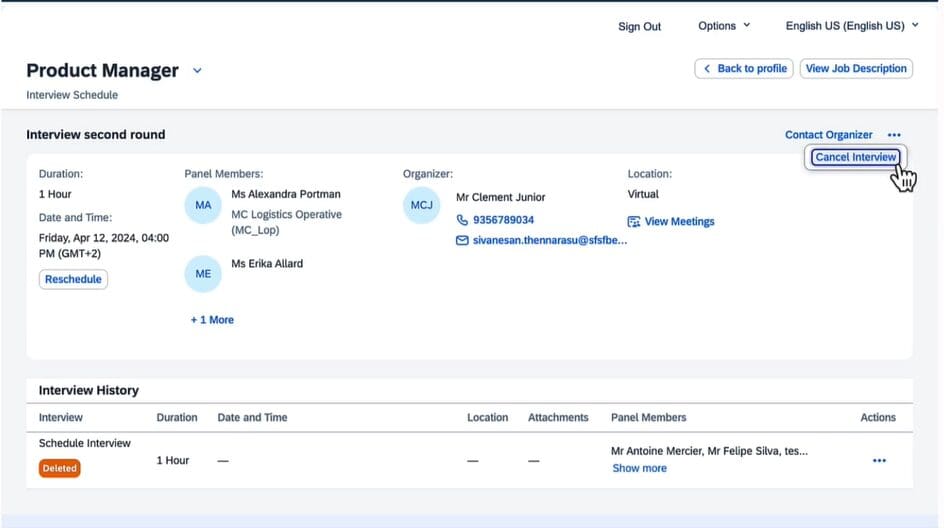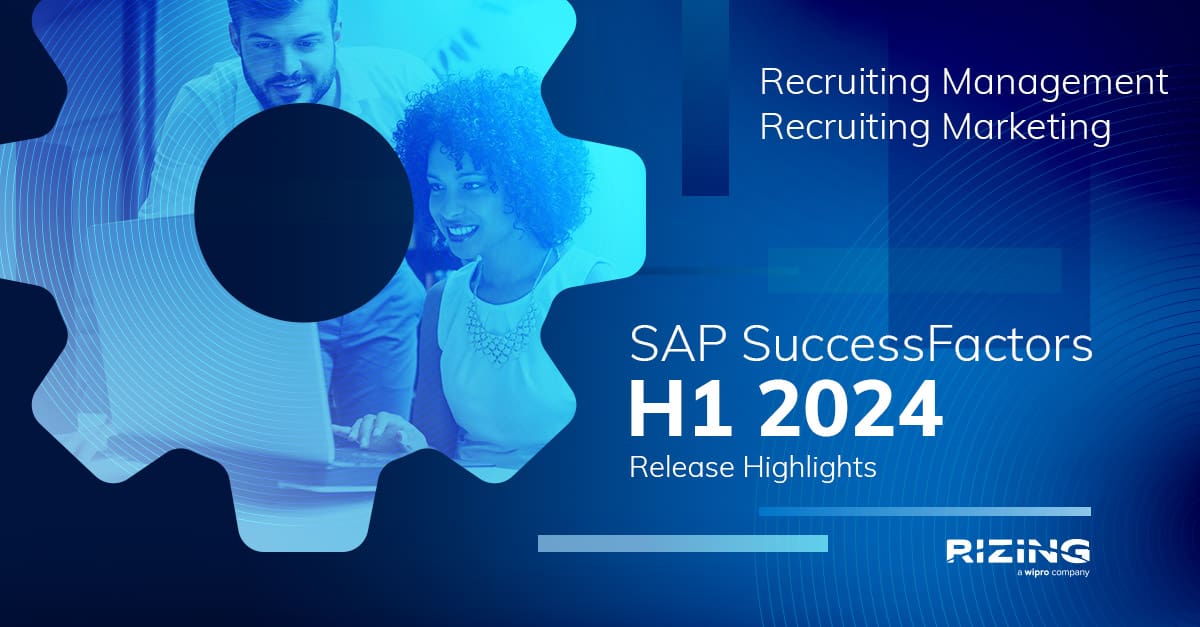We’ve broken down the major 1H 2024 SAP® SuccessFactors® updates to help you easily digest the latest changes. In this post, we’ll look at what’s new in Recruiting.
Enhancements to Applicant Management
This significant improvement offers several new features in the redesigned Recruiting Applicant Management tool.
Sort Applicants On The List Page
Click on the “Sort” icon to specify your preferred sorting method for the list. Select any column from the list page and arrange it in ascending or descending order. The sorted list maintains its order when transitioning to the detail view and remains sorted throughout the session. You can sort up to 150 applicants on the list page.
Forward As Applicant Action
This new feature is accessible on the list page and the applicant detail view. It enables you to submit a candidate as an applicant to a job requisition as if the candidate directly applied. This action isn’t exclusive to Evergreen and can be used universally.
Initiate Assessment and Reinitiate Assessment Actions and Assessments Portlet
New features include:
- An updated Applicant Management tool that facilitates integration with assessment vendors, offering the “Initiate Assessment” action for Recruiting users with access to the assessment pipeline status.
- A new portlet under the “Activity” tab in the detail view that displays assessment status and provides access to comprehensive results.
- A new filtering and display option is also accessible on the list page, allowing users to filter and sort applicants based on their assessment status.
- The “Reinitiate Assessment” action is now available for instances where there is an interruption in the regular connection to the assessment vendor, necessitating manual reinstatement of the process.
Initiate Background Check action and Background Check Portlet
You can start background checks for applicants. Once initiated, the “Background Check” portlet will appear in the “Activity” tab. You can use First Advantage or other third-party vendors to conduct background checks.
Interview Results Portlet
The latest addition to the “Activity” tab is a portlet displaying interview results from Interview Central. It presents overall ratings, ratings per competency/skill, recommendations, and comments from interviewers in a user-friendly format. Clicking on a link in the portlet directs you to the “View Candidate Ratings” page, where you can access ratings for all applicants evaluated on your job requisition.
Interview Result Column/Filter
The enhancement lets you add the “Interview Result” column for display and filtering. The filter allows you to specify a minimum and maximum range for the average of all ratings. Since it’s a system field, this column is automatically included, eliminating the need for manual addition in the “Recruiting User Personalization Object Configuration” Metadata Framework (MDF) object.
Referred Candidates
With the activation of the Employee Referral Program, a new applicant type is denoted by the Referred symbol on the list page. The filter and display options for “Applicant Type” now offer “Referred” alongside the existing “External,” “Internal,” and “Agency” types. When inspecting a referred applicant in the detail view, clicking the Candidate Forwarded icon provides additional information.
Comments in Plain Text
Comments are now in plain text format, without rich text formatting like bold or italics. This adjustment prevents display issues when reviewing comments in a report.
Comments column in the Jobs Applied Portlet:
The “Jobs Applied” portlet in the “Applicant History” tab now features a “Comments” column. This column showcases comments from other job requisitions that the person applied to.
Most Recent Message Column in the Correspondence Portlet
You can now see the time and date of the most recent message in the “Correspondence” portlet on the “Activity” tab.
Display Name Updates
Updates to preferred names from Recruiting users and applicants appear in the redesigned Applicant Management if you enable General Display Name.
Filters for Forward to Requisition and Forward as Applicant
You can filter the “Forward to Requisition” and the new “Forward as Applicant” actions by requisition ID, recruiter, hiring manager, child requisition, and job posting type.
Handling of Large Picklists
Pagination and search are now available in the picklist fields.
Onboarding Permission Behavior Change
The “onboarding” feature permission in the job requisition template now manages the visibility of the “Onboarding” portlet in Recruiting, independently of the “Onboarding Initiate Permission” role-based permission.
Pre-action and Post-action Summaries
The actions listed below now display the candidate eligibility status before executing the action and provide success or failure messages after the action:
- Add Comment
- Add to Talent Pool
- Forward To Colleague
- Invite Late Stage Applicant
- Invite to Apply
Unread Column
The Unread column now offers Yes, No, and Updated values. When multistage is activated, and applicants modify their applications after you’ve viewed them, the Unread column displays Updated.
How to turn it on:
All enhancements are universal updates, automatically enabled
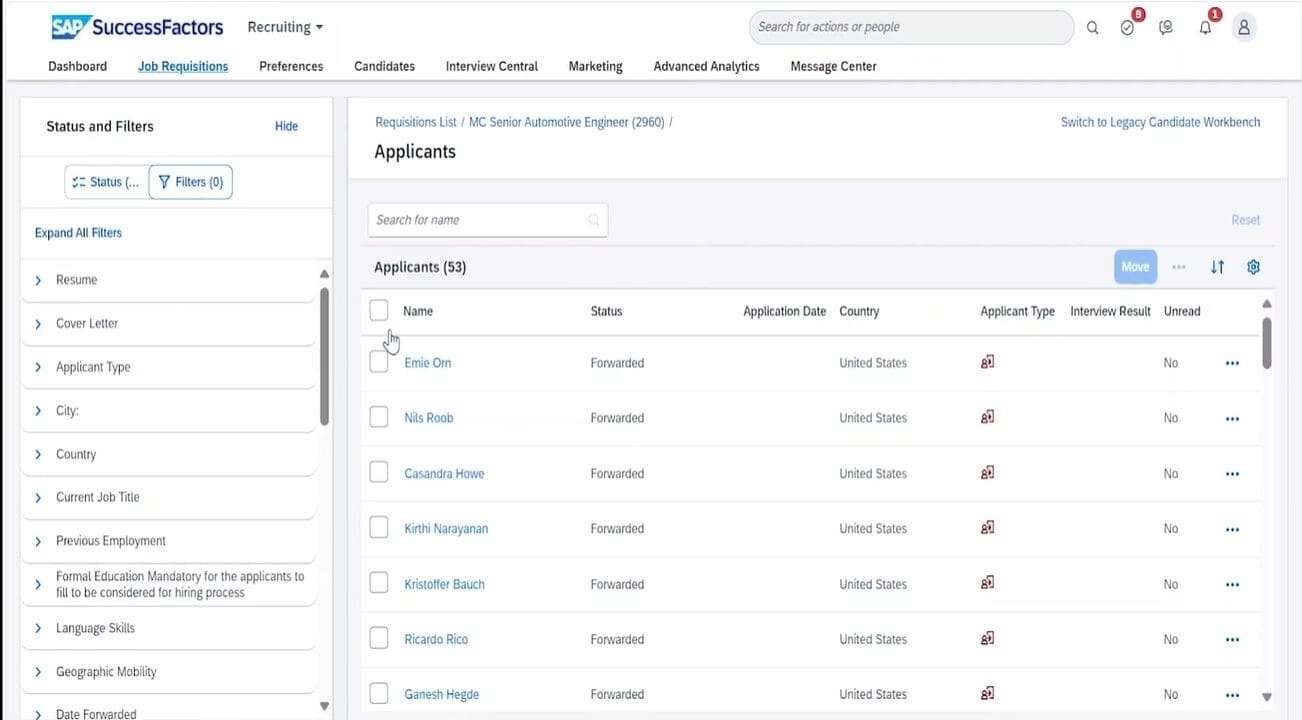
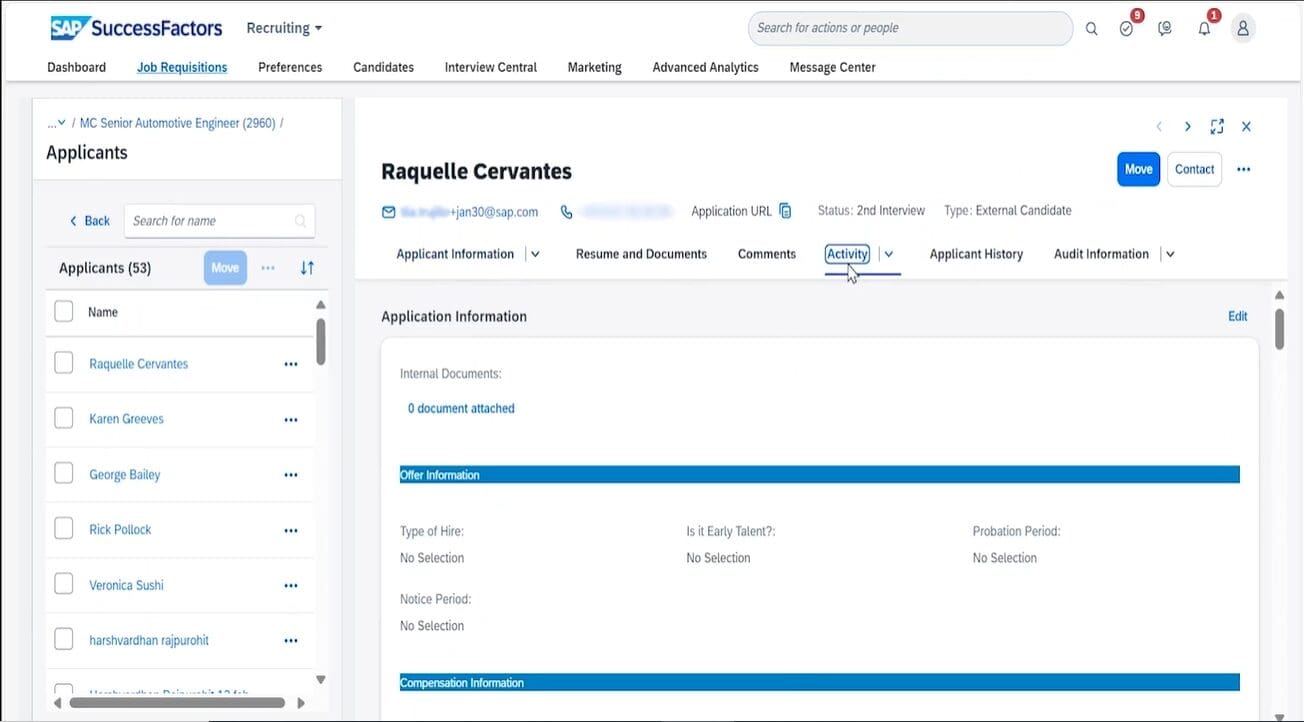
Enhancements to My Interviews Page
SAP redesigned the My Interviews page to be responsive so that it displays correctly for candidates accessing it via external and internal career sites and mobile devices. It also offers applicants a more intuitive and mobile-friendly experience across various scheduling scenarios, accessing interview tasks, and viewing scheduled items.
How to turn it on: A Career Site Builder-enabled career site is required, with universal updates that are automatically enabled.